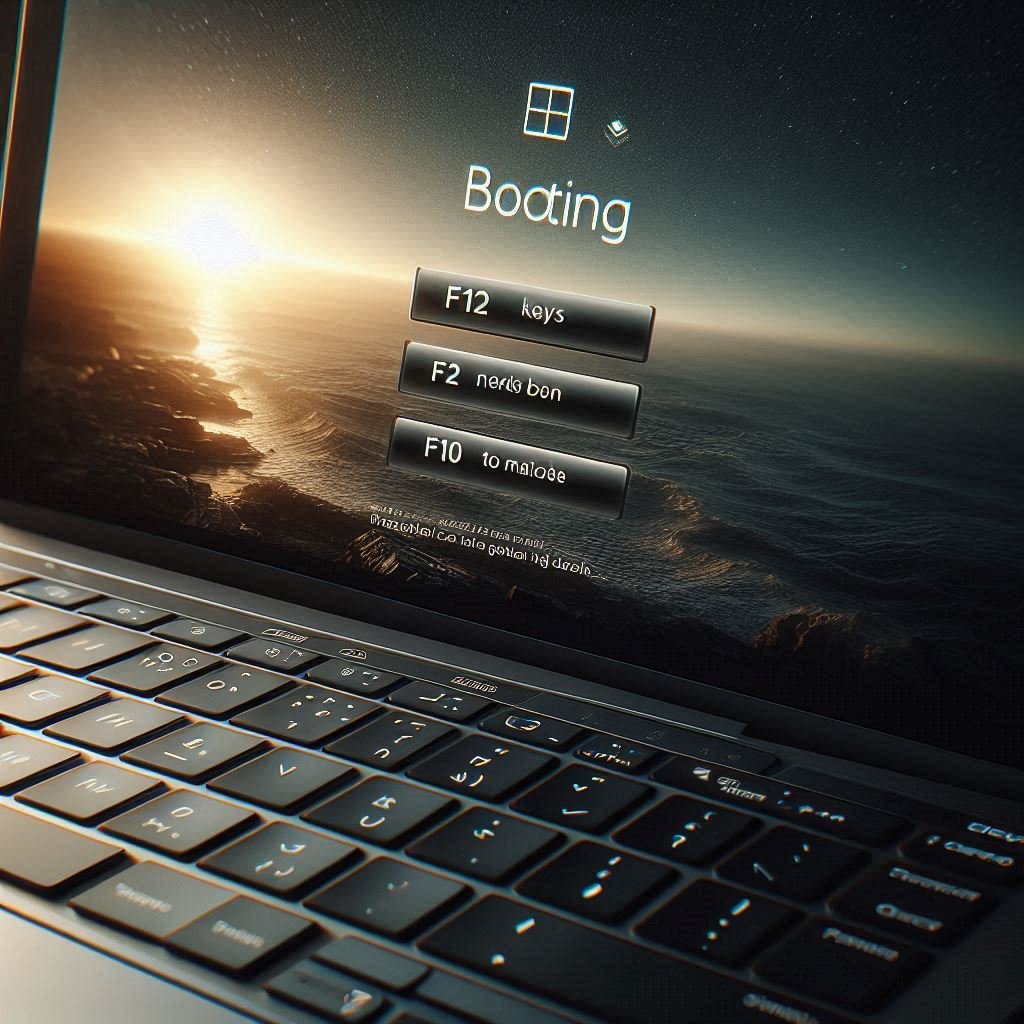
Title: Accessing the Boot Menu on Different Laptop Brands: A Comprehensive Guide
Introduction
Installing a new operating system can be a daunting task, especially when it comes to accessing the boot menu.
This guide will walk you through various methods to access the boot menu on different laptop brands, ensuring
you can boot from a USB device or DVD without any hassle.
Method 1: Using Windows Installation Assistant (No Boot Device Required)
Download Windows Installation Assistant: Visit the official Microsoft website and download the Windows Installation Assistant.
Run the Installer: Follow the on-screen instructions to install Windows 11 without needing a boot device.
Method 2: Using a Bootable USB Drive with Universal USB Installer
Download Windows ISO File: Obtain the Windows ISO file from the official Microsoft website.
Create Bootable USB Drive: Use Universal USB Installer to create a bootable USB drive.
Boot from USB Drive: Restart your computer and access the boot menu to boot from the USB drive.
Accessing the Boot Menu on Different Laptop Brands
Here's a list of common laptop brands and the keys to access their boot menus:
| Brand | Boot Menu Key |
|---|---|
| Acer | Del or F2 |
| Asus | F9 |
| Dell | F12 |
| HP | Esc or F10 |
| Lenovo | F1 or F2 |
| Samsung | F2 |
| Toshiba | F2 |
| MSI | Delete |
| Sony | F2 |
| Gigabyte | F2 |
Conclusion
Accessing the boot menu is crucial for installing a new operating system or troubleshooting your computer.
By following this guide, you'll be able to navigate the boot menu on various laptop brands and successfully install Windows 11.




